My Schedule
My Schedule is where employees can view their schedule. They can change the Calendar View and also sort and filter calendar information.
Sorting and Filtering Calendar Information
To sort time blocks:
- From the Sort section in Calendar, use the menu to select the category item you want to sort by.
- Add or remove additional category items to sort by clicking the plus or minus icons, respectively and then select the category item from the menu.
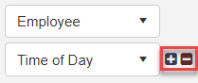
- Click the check mark icon to sort the time blocks.
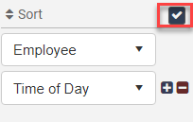
Using the filter feature
The filter feature allows you to only view time blocks that are assigned to specific category items or users. In the My Schedule calendar you only have two main options, My Schedule and Everyone's Schedule.
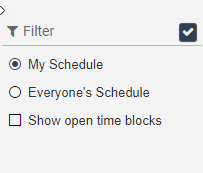
My Schedule only allows the employee to view their schedule while Everyone’s Schedule will show the employee everyone schedule and any open time blocks.
The last option they have is to Show Open Time Blocks. This allows the employee to view open time blocks while they are viewing My Schedule.
Copyright © 2021 Program Works